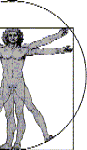A tale of Three Keyboards
Recently, I had a client referred to me who was an expert computer user, a systems administrator, with very severe carpal tunnel syndrome and arthritis in his finger joints. I also had a referral source who was willing to spend lots of money to get this guy working at full production. The client and I discussed proper ergonomics, not only at work, but at home, driving his car, while recreating, etc. We also discussed the importance of sticking with his medical treatment and therapy exercise regime. Aside from modifying his workstation, we needed to find a new mouse and keyboard that would reduce the stress on his hands, and prevent his condition from getting worse. As I tell all my clients with repetitive stress disorders, there is no keyboard or mouse in the world that will treat or cure your condition, which is why medical treatment is so important. The next 4 products I will review are what we tried.
Datahand Professional Keyboard
The client had found out about this keyboard before I met
with him, and he wanted it. According to what he had read
on line, the device not only could be used as a keyboard,
but also integrated full mouse function. As this client is a
very heavy mouse user, even with keyboard shortcuts, we
needed a good solution. The keyboard also required no
movement of the arms or wrists.
This is, what I consider, to be a very expensive keyboard,
normally retailing for around $1200. Since it was on sale
from $650, the funding source wanted to buy it. So I said,
okay, if that's what you want to do. We got the keyboard,
and the client tried if for a few weeks.
The keyboard is a smart design. Each finger is surrounded by 5 keys, and the thumbs by 5 or 6 keys. The finger that you would use on a standard QWERTY keyboard is used to type the same letter. Thumbs are used to activate control keys, and switch modes. The keys are height and angle adjustable, so it can be perfectly fit to a person's hand. Each side of the keyboard is separate, and can be mounted however the user wants (they come mounted standard to a lap board).
After a few weeks, the client discontinued use of the keyboard. While he was making progress in learning to type on it and his wrists got better, it aggravated the arthritis in his fingers. He also found that the mouse control was not fast or accurate enough to suit his needs.
Since the Datahands wasn't working out, we decided to try something else. We had ordered another fancy keyboard to try, but it was going to take a few weeks to come in. In the interim, I had just purchased a Kensington Comfort Type keyboard and Contour Rollermouse to add to my assessment kit. We decided to try these out, along with my favorite articulating arm supports from ErgoRest.
Contour RollerMouse - Contour Design, Inc.
I had just ordered this product from Alimed, and had
been trying it myself. Cost was $190 for the Rollermouse,
or $205 for the rollermouse and comfort type keyboard
kit. The rollermouse station is designed to fit under your
keyboard. The regular rollermouse has a bar just below
the space bar that rolls and slides back and forth. By
rolling the bar and sliding it, you can move the cursor up
and down the screen and back and forth. In actuality, the motion you make with your hand is similar to the motion you would make to use a touch pad. Below the bar are three buttons and a scroll wheel, so that you have the full functionality of a mouse or trackball. I used it for two weeks before I loaned it to my client. It is the only alternative mouse I have ever found that I can effectively use to draft (drawing in CAD software). I liked it so much, I bought 3 more, including one for myself. It is a lot faster than a mouse because I don't need to reach to the side of the keyboard. I also found that my wrist and hand position is better because I can use either hand to control the mouse, and my arms are still properly supported by my arm rests when typing. The amount of force necessary to move the mouse around can also be set via a dial on the bottom, so a user can have as much or as little tactile feedback as they desire. You can also left click by pressing down on the scroll bar.
The client liked it so much, I wasn't able to retrieve my demo from him. His funding source ended up buying a new one and giving it to me as a replacement.
As an aside, I have tried this device with other 4 clients. 3 really liked it, and 1 did not. The one who didn't like it had a problem with accidentally clicking the scroll bar because she had the habit of typing with her palms firmly planted on the wrist rest.
Comfort Type Keyboard -Kensington
This is a really smart keyboard design. The keys are angled
outward, and there is a slight concavity/contour by shortening
the key heights in the middle of where each hand would be
on the home row. The keyboard is $30 from Alimed, or $19
from CDW. What I really like about this keyboard is that is
encourages proper hand and wrist alignment without the
intimidation factor that a split keyboard would have. It does
take some time to get used to typing because the key positions are slightly different, but it doesn't take nearly as long to adapt to as a split keyboard. I think this is an excellent alternative for a user who needs a split keyboard, but refuses to use one. The force to depress a key is not any less than a standard Dell keyboard.
The client also liked this keyboard. He still wants something with a lighter touch, but he thinks this keyboard is better than what he has.
Virtual Keyboard
This is designed to be a portable keyboard used with
portable devices. The hardware is about the size of a
box of staples, and can be carried in your pocket or a
carrying case. It projects a full sized keyboard onto a
flat surface and runs off battery power. Cost was about
$200 from Solutions for Humans. While it is compatible
with a variety of portable cell phones and PDAs (see
their website for a list), it is only compatible with
computers that have a serial port. This device can not
be plugged into a USB or PS2 interface. This keyboard
only has 63 keys, so it will not replace your 104 key
keyboard, or even a laptop keyboard. There are no
function keys, no keypad, and start or application keys.
The keyboard projector must be placed on a hard, flat surface, as there is a switch on the bottom that must be depressed to turn the keyboard on. If you pick it up, it shuts off. If you put it on a soft surface (such as foam) it will not work. The keyboard is projected with a red laser. The brightness of the keyboard can be varied. An infrared laser then detects which keys you are trying to press. See the website for a detailed description of how it works.
We purchased this keyboard to try for a computer administrator who has severe carpal tunnel syndrome and arthritis in his fingers. One of this users main complaints with all the other keyboards we tried was that they all required to much force to press the keys, or were putting to much stress on his finger joints. Since this is the only keyboard I could find that required no force to activate, we tried it.
It was not the correct solution for this situation for the following reasons:
The keyboard lacked important function keys
The response time was not satisfactory
It was difficult, requiring awkward hand positions sometimes, to use keyboard shortcuts (such as Alt+X)
There is absolutely no tactile feedback to determine if you have pressed a key. There is auditory feed back that can be set up.
This is a cool device, but it didn't suit our needs.
In the end, we ended up using the rollermouse and comfort type keyboards, taking care to position everything so that the arm rests on his chair support his elbows to encourage him to keep his wrists straight. His therapists also have him temporarily wearing braces while typing. He will also be using voice recognition (Dragon) to dictate emails, memos, and other longer typing tasks.